LAMMPS-GUIのインストール
インストール先
LAMMPS Static Linux and GUI Binary Download Repository: .
参考一覧
10. Auxiliary tools — LAMMPS documentation
インストールログ
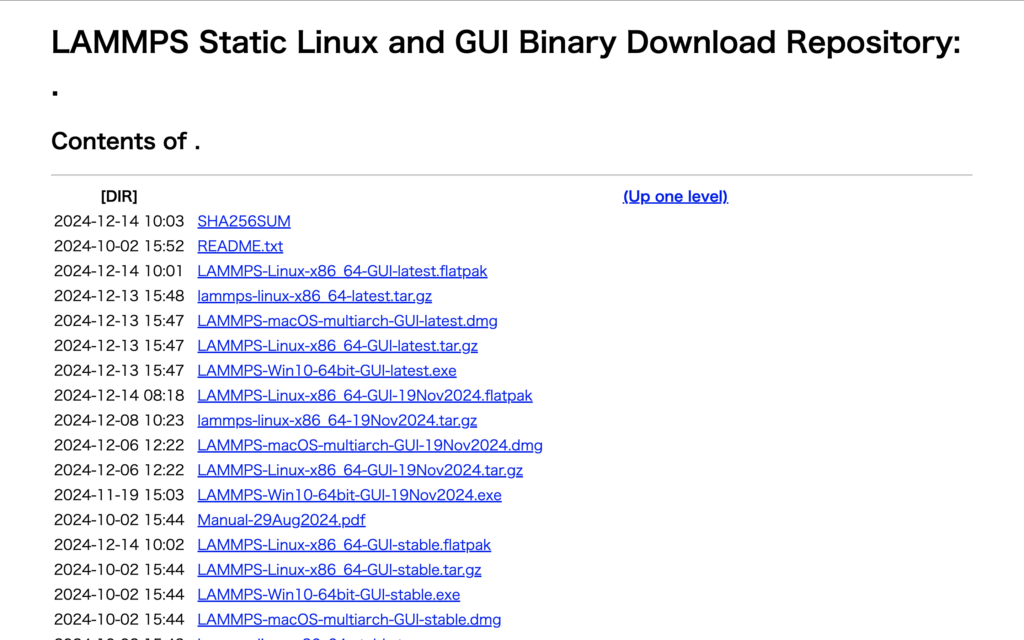
ここでは、現時点での最新版をインストールする。:
2024-12-13 15:47 LAMMPS-macOS-multiarch-GUI-latest.dmg

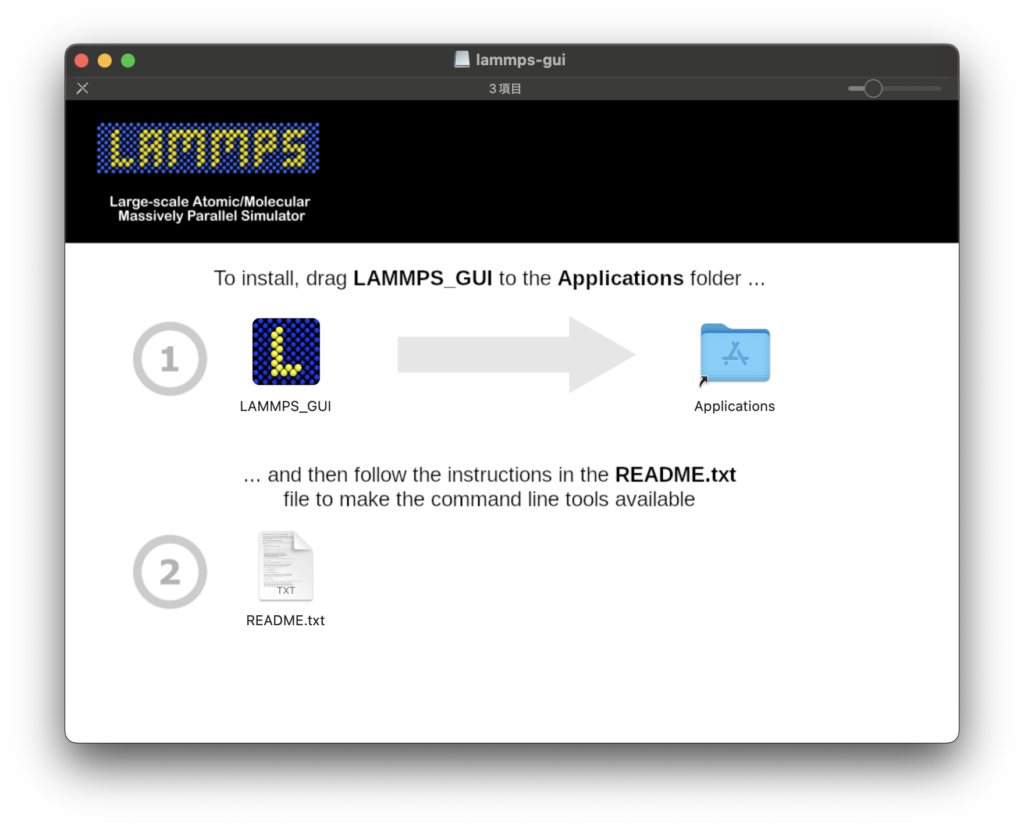
README.txtの詳細は以下の通りです。
LAMMPS and LAMMPS GUI universal binaries for macOS (arm64/x86_64)
This package provides universal binaries of LAMMPS and LAMMPS GUI that should
run on macOS systems running running macOS version 11 (Big Sur) or newer. Note
the binaries are compiled without MPI support and contain a compatible subset
of the available packages.The following individual commands are included:
binary2txt lammps-gui lmp msi2lmp phana stl_bin2txtAfter copying the LAMMPS_GUI folder into your Applications folder, please follow
these steps:
- Open the Terminal app
- Type the following command and press ENTER: open ~/.zprofile This will open a text editor for modifying the .zprofile file in your home
directory.- Add the following lines to the end of the file, save it, and close the editor LAMMPS_INSTALL_DIR=/Applications/LAMMPS_GUI.app/Contents
LAMMPS_POTENTIALS=${LAMMPS_INSTALL_DIR}/share/lammps/potentials
LAMMPS_BENCH_DIR=${LAMMPS_INSTALL_DIR}/share/lammps/bench
MSI2LMP_LIBRARY=${LAMMPS_INSTALL_DIR}/share/lammps/frc_files
PATH=${LAMMPS_INSTALL_DIR}/bin:$PATH
export LAMMPS_POTENTIALS LAMMPS_BENCH_DIR PATH- In your existing terminal, type the following command make the settings active source ~/.zprofile Note, you don’t have to type this in new terminals, since they will apply
the changes from .zprofile automatically. Note: the above assumes you use the default shell (zsh) that comes with
MacOS. If you customized MacOS to use a different shell, you’ll need to
modify that shell’s init file (.cshrc, .bashrc, etc.) instead with
appropiate commands to modify the same environment variables.- Try running LAMMPS (which might fail, see step 7) lmp -in ${LAMMPS_BENCH_DIR}/in.lj
- Try running the LAMMPS GUI lammps-gui ${LAMMPS_BENCH_DIR}/in.rhodo Depending on the size and resolution of your screen, the fonts may be too
small to read. This can be adjusted by setting the environment variable
QT_FONT_DPI. The default value would be 72, so to increase the fonts by a
third, one can add to the .zprofile file the line export QT_FONT_DPI=96 and reload as shown above.- Give permission to execute the commands (lmp, lammps-gui, msi2lmp, binary2txt, phana, stl_bin2txt) MacOS will likely block the initial run of the executables, since they were
downloaded from the internet and are missing a known signature from an
identified developer. Go to “Settings” and search for “Security settings”.
It should display a message that an executable like “lmp” was blocked. Press
“Open anyway”, which might prompt you for your admin credentials. Afterwards
“lmp” and the other executables should work as expected.
macOSではデフォルト設定において、以下のように起動できなかった。
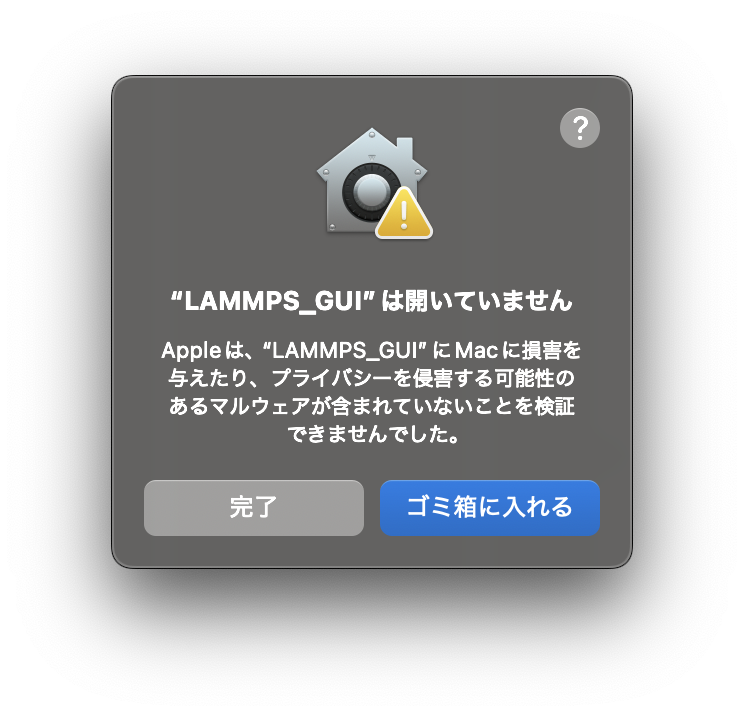
そこで、[システム環境設定]の[プライバシーとセキュリティ]から[このまま開く]を選択すると起動できた。
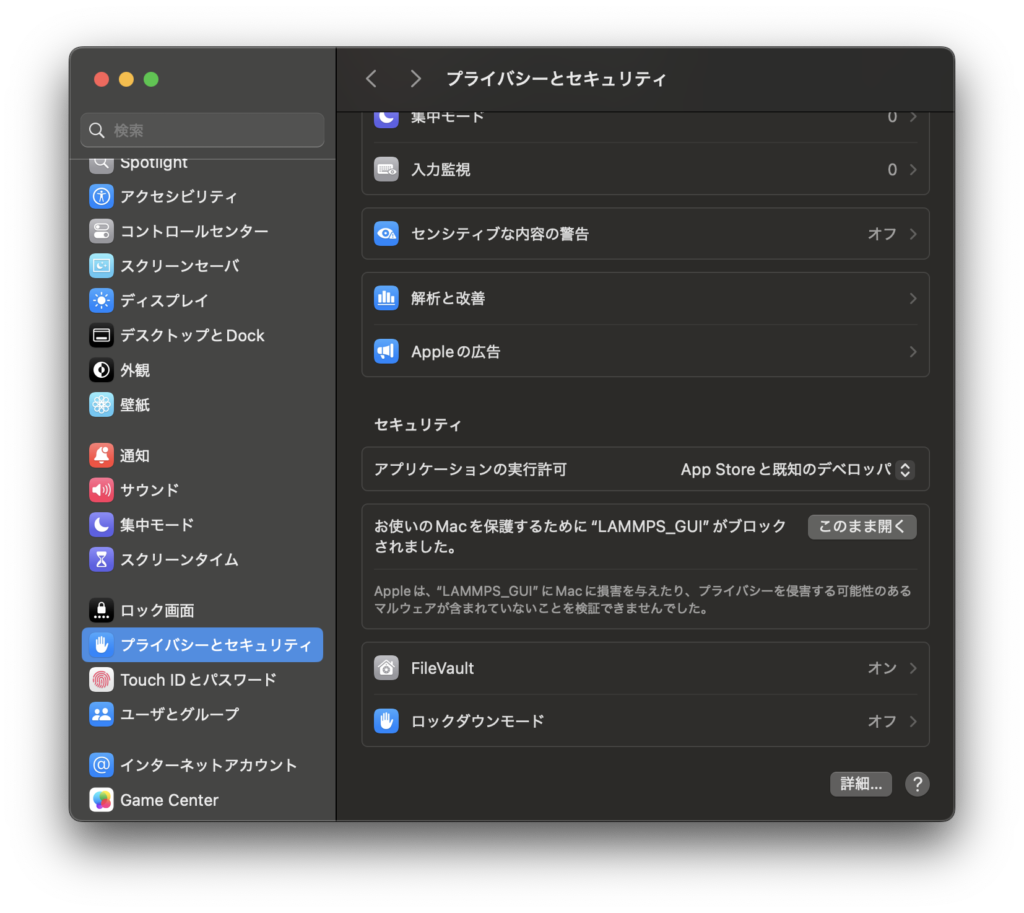
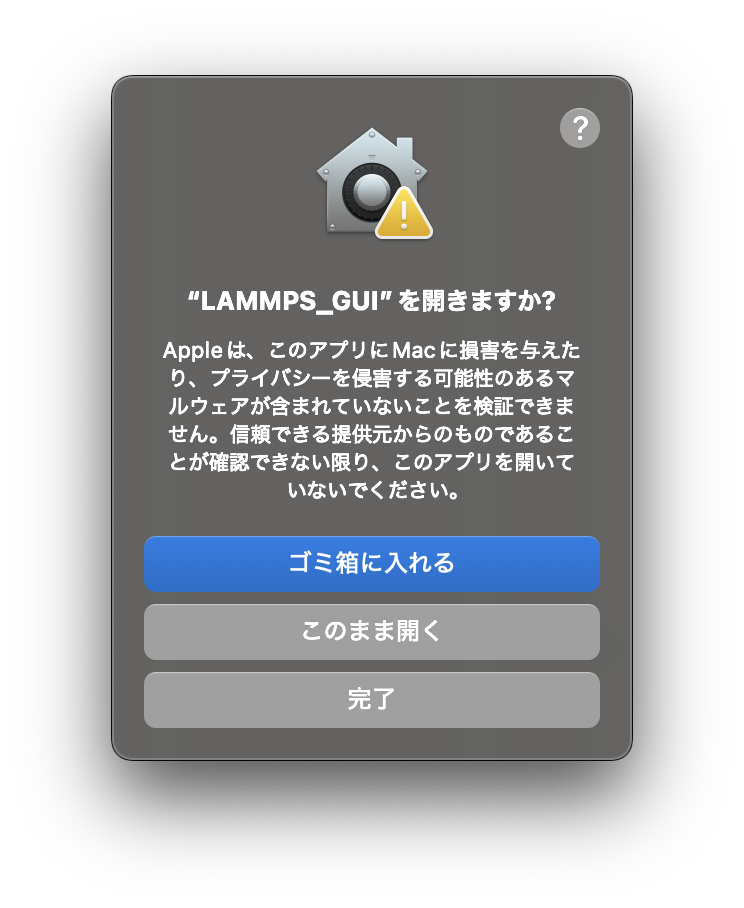
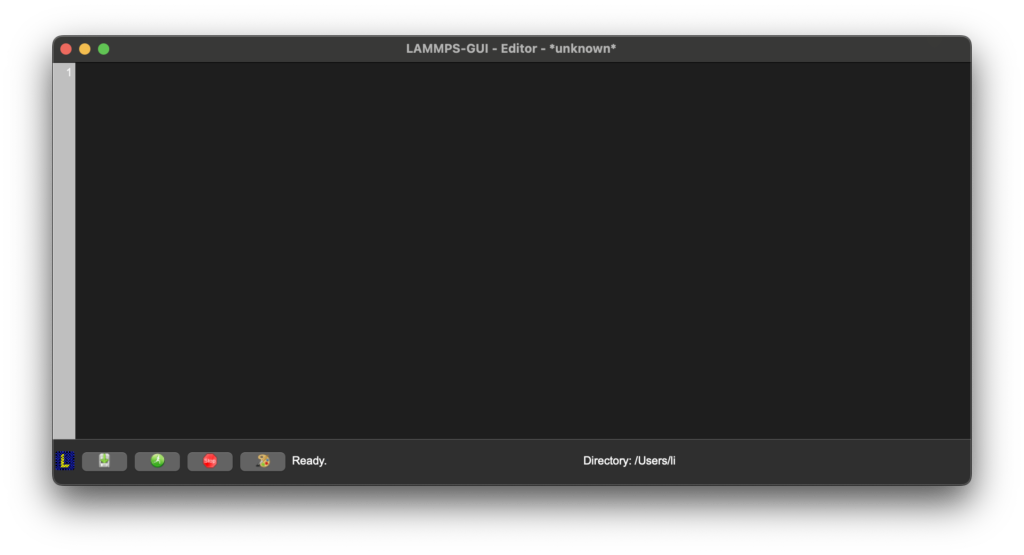
LAMMPS-GUIの使い方
LAMMPS-GUI-Editorにて、計算条件スクリプトを書いて、[Run]を選択する。

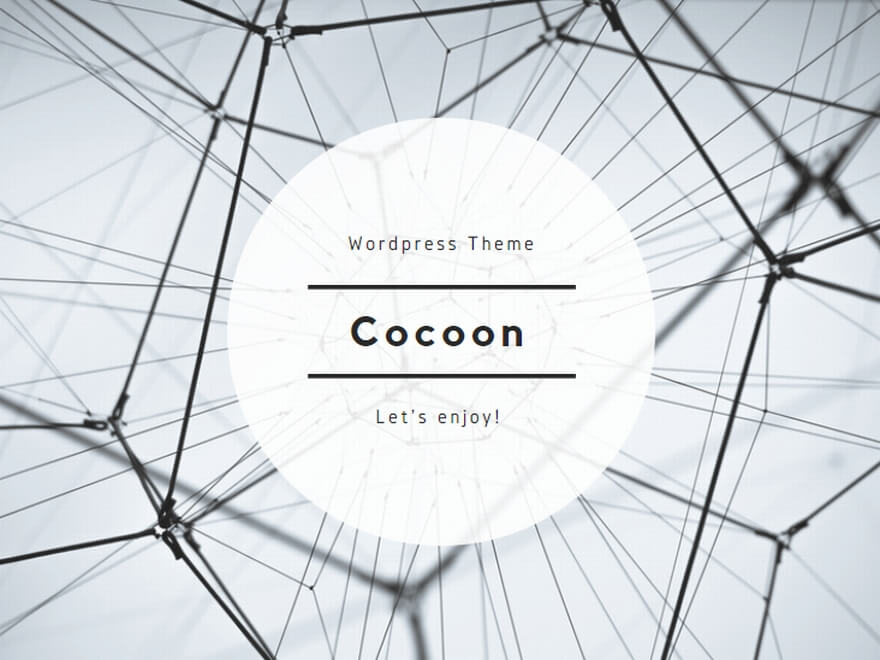
コメント